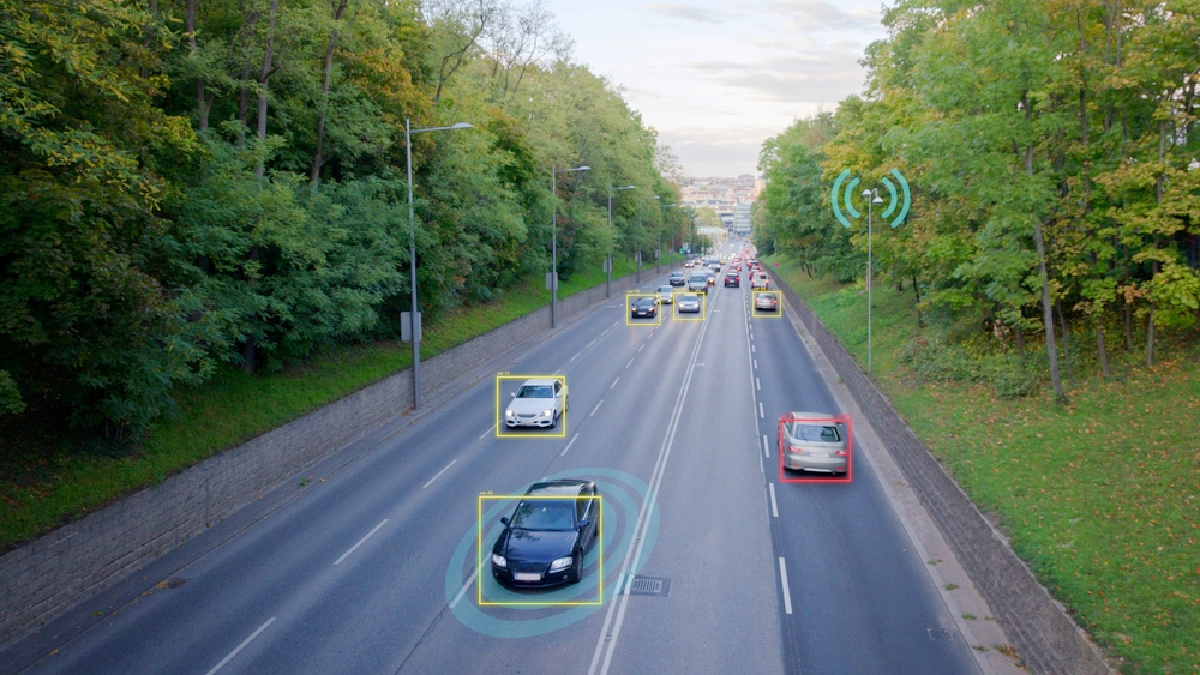Last Updated on January 15, 2024 by Kristin
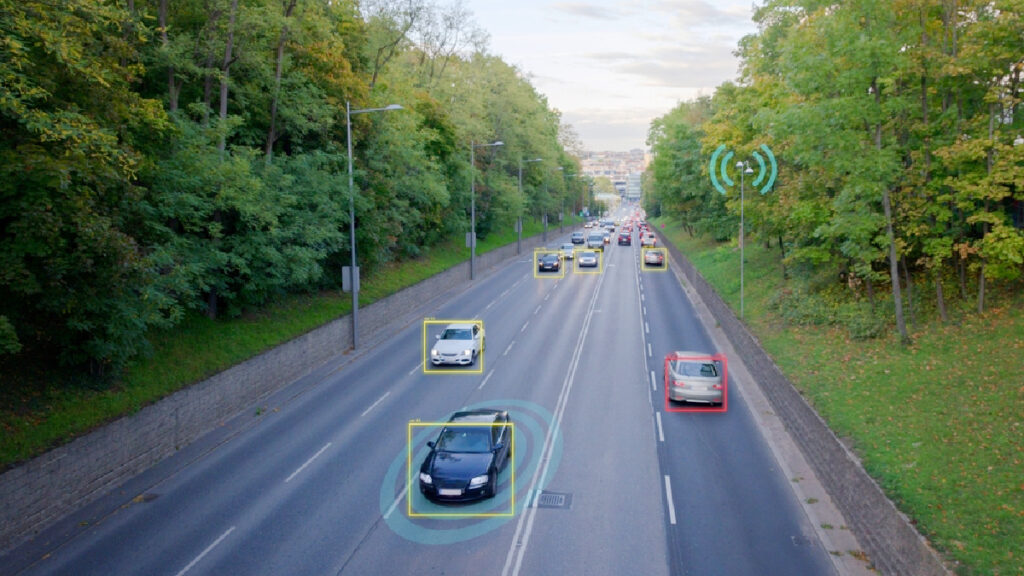
Many cars today now come with their own built-in Wi-Fi hotspots. Not only does having wifi help keep devices connected in remote areas, but it enables features like navigation and music. You can also use the car’s Wi-Fi network to easily take a video call. Or you can send an important email from a work laptop or tablet at a moment’s notice. So, if you rent a vehicle with built-in connectivity, how do you find the car’s Wi-Fi password?
How Does Wi-Fi Work in a Rental Car?
If you’ve never used Wi-Fi in the car, you might be wondering how it works. With many popular car brands such as Chevrolet, Chrysler, Toyota, Honda, Audi, Hyundai, Ford and Mercedes-Benz now offering Wi-Fi, the process for accessing the internet password can vary by manufacturer and model. And as cars with built-in Wi-Fi become more popular, the offerings are changing rapidly.
Here are some ways for finding the Wi-Fi password in your rental car.
Ask the Rental Company if Wi-Fi is Available
The first step to using your rental car’s Wi-Fi system is figuring out whether it has an active hotspot that has been enabled for drivers to use. Note that even if a car has its own Wi-Fi hotspot, the rental car company must enable the technology before you can use it.
The easiest way to do this is to ask about Wi-Fi when you are at the rental car office. Ask if the car is enabled with Wi-Fi. Ask if there are any extra charges for using it, and how to find the password. If you are having any issues connecting to the car’s Wi-Fi or finding the password after leaving the office, try calling the rental car company and simply ask for the password.
You should be able to find the car’s Wi-Fi network by searching for available networks on your phone or device. If the network does not appear, you may have to go into the car’s settings to enable the hotspot first.
Check the Car Owner’s Manual
Check the car’s owner’s manual to find out whether the car has built-in Wi-Fi, and how to find the password. Car owner’s manuals are often included in the glove box, but you can also access them by doing a quick search online for the car manufacturer and model. Sometimes, there may be a sticker or card inside the car with the Wi-Fi password.
Check the Internet Provider’s Instructions
If you can’t find the Wi-Fi password in the car’s manual, internet providers also provide videos and tutorials showing how to use their Wi-Fi systems on various car models.
- Verizon’s Connected Car Wi-Fi page includes a directory of car manufacturers and instructions for accessing the Wi-Fi hotspot. These include: Audi, BMW, Bentley, Genesis, Hyundai, Kia, Lamborghini, Lexus, Mazda, Porsche, Toyota and Volkswagen. The rental car company must already have internet enabled with Verizon for you to use the service.
- OnStar also provides internet for certain brands of vehicles through AT&T. To find the Wi-Fi password through OnStar-enabled cars, look for a button with a passenger icon to reach the Wi-Fi settings. OnStar’s website also suggests using a voice command to say “Wi-Fi Settings” to find the password.
- Android Auto isn’t technically a Wi-Fi hotspot, but the service connects to your Android device to access apps, use navigation tools and find EV stations. Google provides instructions on how to set up this service for specific vehicles.
Navigate the Car’s Infotainment System
A car’s Wi-Fi password is most commonly found by accessing the car’s infotainment system or touchscreen to navigate a menu with different settings. You can use the above-mentioned tutorials to help navigate these settings. You can also just try clicking through the menus until you find the Wi-Fi settings.
The exact path to find a car’s Wi-Fi settings on the touchscreen depends on the type of car and which connectivity service it uses.
For example, Wi-Fi can be found on Hyundai vehicles by pressing the following on the car’s touchscreen: Setup – Data/Network – Wi-Fi hotspot. Here, you can enable the hotspot and then click on “Password” to see the password.
Related: